Troubleshooting Slow Network Performance in Hyper-V
Introduction
I recently setup a Hyper-V virtual machine and created a new external virtual switch in the process. After creating the new virtual switch, I started to run into frustratingly slow network speeds on the host machine. Digging into the issue, I found that the problem is related to using Wi-Fi to bridge the connection between the guest and the host.
The Problem: Wi-Fi + External Virtual Switch = Trouble
The issue was dicussed here on Reddit [1]: when configuring an external virtual switch in Hyper-V using a Wi-Fi adapter, both the host and guest machines experience severe network degradation. This setup works well with Ethernet, but Wi-Fi introduces complications.
Hyper-V creates a network bridge between the host and the virtual machines. This bridge allows both the host and guest systems to access the same physical network interface
Why It Happens
The root of the issue lies in how Hyper-V handles network traffic. Hyper-V relies on promiscuous mode to detect and manage MAC addresses from virtual machines. Unfortunately, most Wi-Fi adapters do not support promiscuous mode, making them unsuitable for bridged networking in Hyper-V.
This limitation causes the virtual switch to struggle with routing traffic correctly, resulting in slow speeds or dropped connections.
Solutions and Workarounds
From my research on this issue so far, I was able to find a few workable solutions.
1. Use the Default NAT Switch
Instead of creating an external switch, use Hyper-V’s built-in NAT switch. It’s designed to work seamlessly with Wi-Fi and avoids the limitations of promiscuous mode. While NAT doesn’t allow inbound connections from the host to the VM by default, it’s generally sufficient for most internet access needs.
Note Even after removing the External Switch in Hyper-V, I still had to remove the bridge adapter created by Hyper-V in Network connections to restore normal network speeds.
2. Wi-Fi Settings
A user on this thread [1] reported that they found a solution by by adjusting settings on the Wi-Fi adapter as follows:
Slow download
Disable packet coalescing on the Wi-Fi card settings in device manager
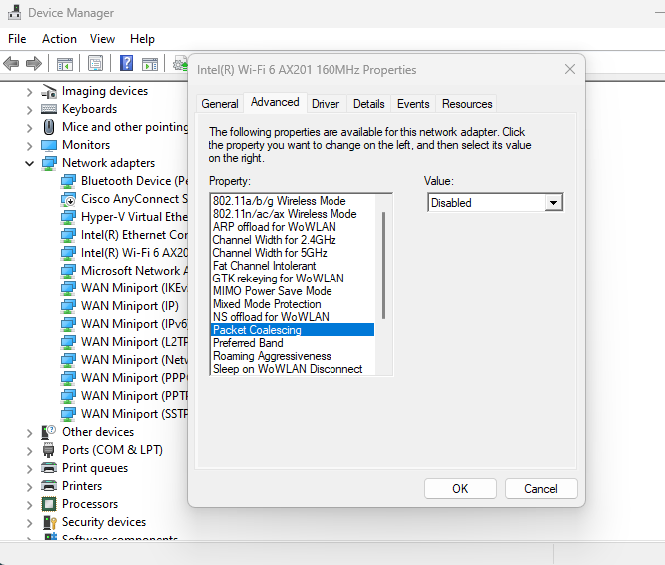
Slow upload
Disable large send offload (for IPV4 and IPV6) from the external vethernet switch that is bridged (not the default vethernet switch).
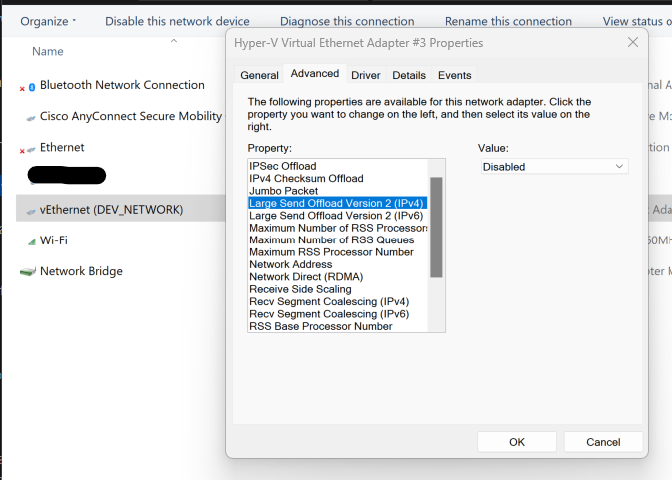
3. Share the Host Network Differently
Some users have had success by sharing the host’s internet connection with the VM through Windows Internet Connection Sharing (ICS), rather than relying on Hyper-V’s external switch.
4. Use Ethernet for Bridging
If you need full bridged networking with reliable performance, use a wired Ethernet connection. Ethernet adapters support promiscuous mode, making them suitable for external virtual switches in Hyper-V.
Conclusion
The external virtual switch setup relies on hardware capabilities that most Wi-Fi adapters don’t support. As a result, network performance is severely degraded when attempting to bridge Wi-Fi connections via Hyper-V. However, there are a few workarounds for the issue including Wi-Fi connection settings and ICS.
References
[1]Slow network when sharing Wi-Fi with virtual switch
[3] Creating an external virtual switch on Hyper-V causes host to experience very slow networking